Desking |
|||

OXO | ON |

OXO |

ON |
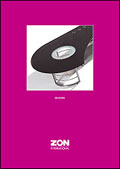
Desking* |
Tables |
|||
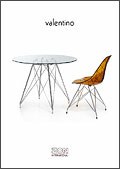
Valentino Table |

Glass Tables |

Simply Tables |
|
Office seating |
|||
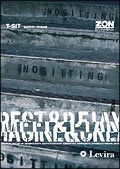
T-Sit |
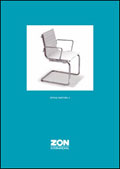
Office Seating 1 |

404 |
|
Chairs |
|||
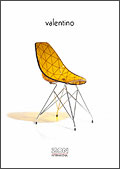
Valentino Range |
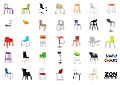
Simply Chairs Range |
||
Soft Seating |
|||
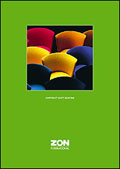
Contract Soft Seating* |
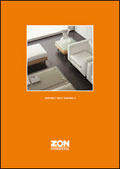
Contract Soft Seating 2 |

Partners |

EJ New |
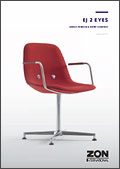
Eyes |

Corona |
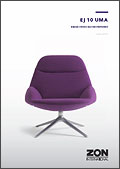
Uma |

Donna |

EJ 20 |

EJ 50 |

EJ 56 |

EJ 60 |

Partner |

Apollo |

Ox Chair |

EJ 141 / 144 |

Flamingo |

EJ 220 |
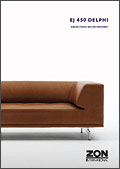
Delphi |

EJ 600 /600L |

EJ 660 |
|||
Instructions
Brochures are in PDF format which can be viewed using free Adobe Reader software.
The files are quite large and depending on the speed of your internet connection, may take several minutes to download. We recommend that you download a copy of the brochures to your hard disc so that you retain a permanent copy, which you can access quickly whenever you need to.
How to download a brochure to your hard disc
- Right-click (control-click if using a Mac) on one of the cover images above and select "Save Target As...".
- Choose a location on your hard disc to save the brochure and press "OK".
How to download high resolution images to your hard disc
(For brochures marked *)
- Click on the download icon located in the top right-hand corner of each image. The image will open in a browser window.
- If using a PC, right-click on the image and choose "Save image as..." to download the image to your hard disc. If using a Mac, control-click and choose "Download image to disc".
- Alternatively select "Save As..." from the file menu.
High resolution images are supplied as RGB JPEG files, compatible with a wide range of software.

